Style Conflict When Creating a New Drawing
If your project Use Style Library project setting is set to Yes or Read only, you may see this error when you create a new drawing from your template.
If your project Use Style Library project setting is set to Yes or Read only, you may see this error when you create a new drawing from your template.
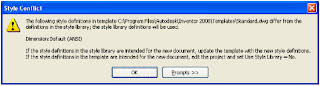
Essentially, what happens is when you start a new drawing, Inventor compares style definitions in your drawing template with the style definitions in your active style library. If Inventor finds a style definition in both locations that share the same name, but have different settings applied, this warning dialog appears and the definition from the library overwrites the local definition in your template.
This condition frequently occurs when moving from an older Inventor release to a newer one where you may have migrated your template files, but for whatever reason, have not yet migrated your style library.
There are three ways to prevent this conflict warning from appearing:
1 – Change your Use Style Library project setting to No. This is quick-and-easy, but of course, you’d be sacrificing the tools and options afforded by using the style library.
1 – Change your Use Style Library project setting to No. This is quick-and-easy, but of course, you’d be sacrificing the tools and options afforded by using the style library.
2 – OPEN your template file (don’t start a new file) and overwrite the style definitions from your library into your template file by selecting Format > Update Styles…
3 – OPEN your template file (don’t start a new file) and overwrite the style definitions from your template file into your style library by selecting Format > Save Styles to Style Library… (note that your Use Style Library Project setting must be set to Yes to execute this command).


No comments:
Post a Comment